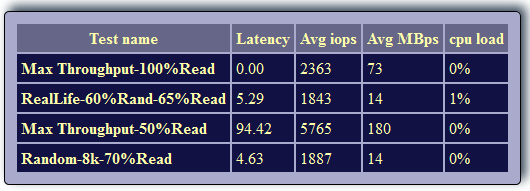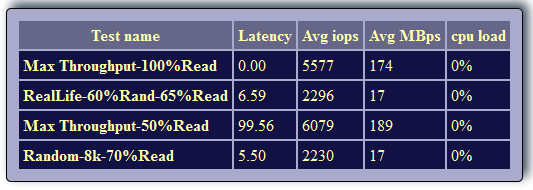Configuring Broadcom iSCSI Offload on Dell R715
See this document - starting on page 91 to page 102. The most important thing to do is make sure you select the correct adapter (page 101). Most documentation is going to show you that you need to select "Microsoft iSCSI Initiator" in the iscsicpl (discovery and targets tabs). This is not correct if you want to use the iSCSI offload functionality of the Broadcom NICs.You need to chose the "Broadcom NetXtreme" device(s) listed in the drop downs. If you select the Microsoft iSCSI Initiator you will still get decent performance - but the iSCSI Offload performance is a decent boost (albeit with a slight impact to CPU performance).
Here's the difference I saw using iometer -- (note - this was done against a iSCSI boot C: drive with a CSV in the cluster volumes directory. I know that's not good to test against, but its what I had available.)
And with iSCSI Offload
So here's the basic steps in server core:
- Open BACS and expand the NIC you're planning to use for iSCSI. There will be a NIC icon and iSCSI icon:

- Highlight the iSCSI Adpapter in the left panel. In the right hand panel select the configuration tab. Default will be IPv4 DHCP. Disable that and manually enter an address (this is easier than figuring out which adapter is which in the next steps). Click Apply at the bottom. Wash, rinse and repeat for your remaining iSCSI adapters.
- Launch the iSCSI Initiator (iscsicpl)
- In the discover portal tab, click Discover Portal --> Enter your SAN IP and port # --> click Advanced --> In the local adapter drop down select your ISCSI adapter (Broadcom) --> in the initator IP make sure you select the IP you assigned in step 2.
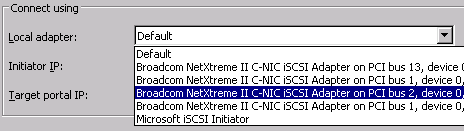
- In the targets tab (refresh your targets if its empty) --> highlight your target --> click connect -->Enable mulitpath if needed --> click advanced --> repeat the selections you made in step 4
- You should now see the connections being offloaded in BACS